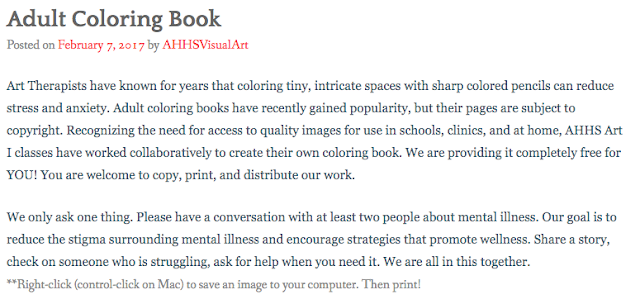I've been a doodler most of my life. Hearts, flowers, trees, swirls and squiggles are my go-to doodles. It's something I unconsciously do when there is a pen in my hand and a piece of paper in front of me.
For me, it's about short, focused breaks throughout a meeting, a conference or when I need to process information.
It got me thinking. What fun digital tools are available?
On a quest to find some digital versions of doodling and coloring apps, I came across the following two . . .
Doodles
Tayasui Doodle Book. Doodle Book is a simple app that basically has a pencil, pen and eraser. You can try pro for an hour each time you open it. When you swipe to the left, you get different backgrounds . . . graph paper, dots, scallops, lines and several more.
I did happen to upgrade to the PRO version, which includes the watercolor paintbrush, colors and all the background patterns for just $1.99.
What I realized is when you finish the doodle, you can download to the camera roll, but then you need to erase it to start over.

Zentangles
If you are a fan of Zentangles®, Doodle Book App is great for a digital version. If you aren't familiar with a Zengtangle®, it is art in a non-representational and unplanned so you can focus on each stroke and not worry about the result. A Zentangle® consists of a series of repetitive strokes—straight lines, curves and dots—drawn on a three-and-a-half-inch square of paper.
The Doodle Book app has a background pattern that consist of dots or a blank page. Use the dots to create your border which will help contain your design, allowing it to emerge within the
 My finished Zengtangle®.
My finished Zengtangle®.

Tayasui Sketches Pro - Sketches is the most realistic, versatile and user-friendly sketching app designed for a mobile device.
It got me thinking. What fun digital tools are available?
On a quest to find some digital versions of doodling and coloring apps, I came across the following two . . .
Doodles
Tayasui Doodle Book. Doodle Book is a simple app that basically has a pencil, pen and eraser. You can try pro for an hour each time you open it. When you swipe to the left, you get different backgrounds . . . graph paper, dots, scallops, lines and several more.
I did happen to upgrade to the PRO version, which includes the watercolor paintbrush, colors and all the background patterns for just $1.99.
What I realized is when you finish the doodle, you can download to the camera roll, but then you need to erase it to start over.

Zentangles
If you are a fan of Zentangles®, Doodle Book App is great for a digital version. If you aren't familiar with a Zengtangle®, it is art in a non-representational and unplanned so you can focus on each stroke and not worry about the result. A Zentangle® consists of a series of repetitive strokes—straight lines, curves and dots—drawn on a three-and-a-half-inch square of paper.
The Doodle Book app has a background pattern that consist of dots or a blank page. Use the dots to create your border which will help contain your design, allowing it to emerge within the
 My finished Zengtangle®.
My finished Zengtangle®.
Some of the great features of this great app:
- over 20 tools
- import photos
- watercolor brush
- color mixer
- add layers
- and so many more.
Guess what?! From June 13 to June 27, Sketches is available at a reduced price : $5.99 > $1.99
It's ok if you can't draw! Doodling for mindfulness is about about the journey you take while creating your doodle. You can always Google doodles to get some ideas to get you started! Just doodle! If doodling is not your thing, try coloring!
Coloring
Coloring has been known to reduce stress and anxiety. Just 5-10 minutes of coloring can provide the same benefits as meditation and help you practice mindfulness and encourage your creative side. When you need to hit the pause button, turn your attention to nothing but the present moment and don't want to carry around colored pencils, try Lake: Coloring Books .

I love their tagline . . .
Forget the world around you. This is your time.
I'll be honest, there is a hefty price to subscribe. There is a yearly plan (starting at $59.99, billed once a year), a monthly plan (starting at $7.99, billed once a month) or a weekly plan (starting at $2.99, billed once a week). If this works for you, go for it!
However, there are plenty of FREE content to start with: daily drawings plus a free illustration with every coloring book.
Great tools . . .
- 5 piece tool set: acrylic brush, watercolor brush, spray, fill, and an eraser.
- Tap-to-fill coloring option
- Color inside the lines
- Zoom in/out
- Instantly save your drawings
For those of you that want to put colored pencil to paper, check out our fabulous art teacher, Kirsten Guerrero and the amazing coloring pages her students created!
Here is an excerpt from her blog post. Be sure to follow her at AHHSVisualArt.
What are some of your favorite tools for doodling and coloring?
Happy creating!